HOW TO USE THIS DOWNLOAD
Here’s a step-by-step guide for importing a blueprint into Make.com and getting it running smoothly:
🔧 How to Import a Blueprint into Make.com
1. Log into Make.com
- Go to make.com and sign in with your account.
- From the dashboard, click on Scenarios in the left-hand menu.
2. Start the Import Process
- At the top right of the Scenarios page, click the three-dot menu next to “Create a new scenario.”
- Select Import Blueprint.
3. Paste or Upload the Blueprint
- You’ll be prompted to either:
- Paste JSON code (if your blueprint was copied as text), OR
- Upload the
.jsonfile (if the blueprint was saved as a file).
- Click Import.
4. Review the Imported Scenario
- Once imported, your new scenario will open in the editor.
- Check each module (e.g., Gmail, Slack, Notion, Airtable, etc.) to confirm they are in place.
5. Reconnect Your Apps
- Click on each module and connect it to your own accounts (e.g., sign into Google, Slack, HubSpot, etc.).
- If the blueprint uses webhooks, copy the webhook URL and paste it into the app/service that should send the data.
6. Configure Variables & Settings
- Adjust filters, mapping, and variables to fit your workflows.
- Update any test data or placeholder values the blueprint may include.
7. Run a Test
- Click Run once to test the scenario with sample data.
- Watch the execution log to make sure everything works as expected.
8. Turn on Scheduling
- When satisfied, click the clock icon at the bottom left of the scenario editor.
- Choose how often it should run (e.g., immediately when triggered, every 5 minutes, daily, etc.).
- Toggle the Scenario ON switch.
✅ Done — your blueprint is now live and running on Make.com!